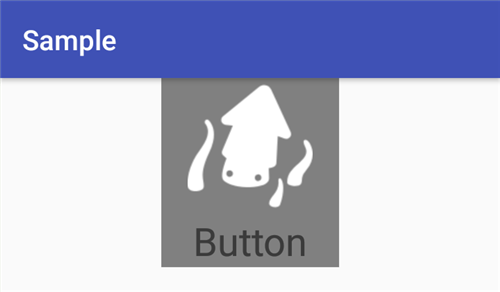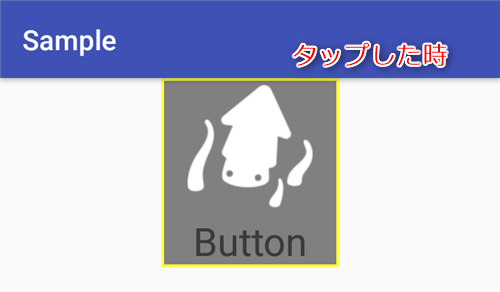カスタムビュー(カスタムWidget)の作り方|Android開発
Androidでカスタムビューを作成し、レイアウトに追加する方法です。
カスタムビューの作成
レイアウトファイルの作成
res/layoutにカスタムビューのレイアウトファイルを追加し、見た目を定義します。
今回は以下のように画像とテキストが縦に並んだビューを定義します。
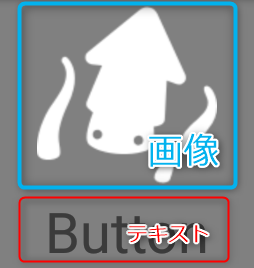
res/layout/image_text_button_widget_layout.xml
<?xml version="1.0" encoding="utf-8"?>
<merge xmlns:android="http://schemas.android.com/apk/res/android">
<LinearLayout
android:layout_width="wrap_content"
android:layout_height="wrap_content"
android:orientation="vertical"
android:clickable="true"
android:focusable="true"
android:background="@drawable/layout_border_background"
android:id="@+id/parent_panel">
<ImageView
android:layout_width="120dp"
android:layout_height="90dp"
android:layout_margin="4dp"
android:id="@+id/image_view"/>
<TextView
android:layout_width="match_parent"
android:layout_height="wrap_content"
android:textSize="28sp"
android:textAlignment="center"
android:id="@+id/text_view"/>
</LinearLayout>
</merge>
上記で使用している、背景などの定義ファイル。
res/drawable/layout_border_background.xml
<?xml version="1.0" encoding="utf-8"?>
<selector xmlns:android="http://schemas.android.com/apk/res/android">
<item android:state_pressed="true">
<shape>
<solid android:color="#ff808080" />
<stroke android:width="2dp" android:color="#ffffff40" />
</shape>
</item>
<item android:state_pressed="false" android:state_focused="false">
<shape>
<solid android:color="#ff808080" />
<stroke android:width="2dp" android:color="#ff808080" />
</shape>
</item>
<item android:state_pressed="false" android:state_focused="true">
<shape>
<solid android:color="#ff808080" />
<stroke android:width="2dp" android:color="#ffc0c040" />
</shape>
</item>
</selector>
カスタムビューの実装
ViewGroupを継承したクラスを作成します。(ここではレイアウトファイルのルートであるLinearLayoutを継承)
View.inflate()またはLayoutInflater.inflate()を使ってあらかじめ定義したレイアウトを指定することでビューの見た目を反映させます。
ImageTextButton.java
package com.moewenet.widget;
import android.content.Context;
import android.graphics.Bitmap;
import android.util.AttributeSet;
import android.util.Log;
import android.view.View;
import android.widget.ImageView;
import android.widget.LinearLayout;
import android.widget.TextView;
import org.apache.commons.lang3.StringUtils;
public class ImageTextButton extends LinearLayout implements View.OnClickListener {
private static final String TAG = "ImageTextButton";
public interface OnClickListener {
void onClick(ImageTextButton widget);
}
protected static final OnClickListener NullListener = new OnClickListener() {
@Override
public void onClick(ImageTextButton widget) {
// NOP
Log.i(TAG, "onClick button.");
}
};
protected OnClickListener mOnClickListener;
protected String mKey;
public ImageTextButton(Context context) {
super(context);
setLayout(context);
}
public ImageTextButton(Context context, AttributeSet attrs) {
super(context, attrs);
setLayout(context);
}
private void setLayout(Context context) {
setOrientation(LinearLayout.VERTICAL);
View.inflate(context, R.layout.image_text_button_widget_layout, this);
LinearLayout layout = (LinearLayout)findViewById(R.id.parent_panel);
layout.setOnClickListener(this);
mOnClickListener = NullListener;
mKey = StringUtils.EMPTY;
}
public ImageTextButton setImage(Bitmap bitmap) {
ImageView imageView = (ImageView)findViewById(R.id.image_view);
imageView.setImageBitmap(bitmap);
return this;
}
public ImageTextButton setText(String text) {
TextView textView = (TextView)findViewById(R.id.text_view);
textView.setText(text);
return this;
}
public ImageTextButton setKey(String key) {
mKey = key == null ? StringUtils.EMPTY : key;
return this;
}
public String getKey() {
return mKey;
}
public void setOnClickListener(OnClickListener listener) {
if (listener == null) {
listener = NullListener;
}
mOnClickListener = listener;
}
@Override
public void onClick(View view) {
mOnClickListener.onClick(this);
}
}
補足
View.inflate(context, R.layout.image_text_button_widget_layout, this);
の代わりに下記でも構いません。
LayoutInflater inflater = (LayoutInflater) context.getSystemService(Context.LAYOUT_INFLATER_SERVICE);
inflater.inflate(R.layout.image_text_button_widget_layout, this, true);
カスタムビューの使い方
ソースコードで指定する
ImageTextButtonクラスを生成して、LayoutにaddView()するだけです。
レイアウトファイル - res/layout/activity_main.xml
<?xml version="1.0" encoding="utf-8"?>
<LinearLayout
xmlns:android="http://schemas.android.com/apk/res/android"
xmlns:tools="http://schemas.android.com/tools"
android:layout_width="match_parent"
android:layout_height="match_parent"
android:orientation="vertical"
tools:context=".MainActivity">
<LinearLayout
android:id="@+id/top_linear_layout"
android:layout_width="match_parent"
android:layout_height="wrap_content"
android:gravity="center_horizontal"
android:orientation="horizontal">
</LinearLayout>
</LinearLayout>
MainActivity.java
package com.moewenet.test;
import android.graphics.Bitmap;
import android.graphics.BitmapFactory;
import android.support.v7.app.AppCompatActivity;
import android.os.Bundle;
import android.util.Log;
import android.widget.LinearLayout;
import com.moewenet.widget.ImageTextButton;
public class MainActivity extends AppCompatActivity {
private static final String TAG = "MainActivity";
@Override
protected void onCreate(Bundle savedInstanceState) {
super.onCreate(savedInstanceState);
setContentView(R.layout.activity_main);
Bitmap bitmap = BitmapFactory.decodeResource(getResources(), R.drawable.squid);
addButton("Button", bitmap);
}
private void addButton(String title, Bitmap bitmap) {
LinearLayout layout = (LinearLayout)findViewById(R.id.top_linear_layout);
ImageTextButton button = new ImageTextButton(this)
.setText(title)
.setKey(title)
.setImage(bitmap);
button.setOnClickListener(new ImageTextButton.OnClickListener() {
@Override
public void onClick(ImageTextButton widget) {
Log.i(TAG, "OnClick from " + widget.getKey());
}
});
layout.addView(button);
}
}
レイアウトファイルで指定する
通常のViewと同じように指定可能です。
レイアウトファイル - res/layout/activity_main.xml
<?xml version="1.0" encoding="utf-8"?>
<LinearLayout
xmlns:android="http://schemas.android.com/apk/res/android"
xmlns:tools="http://schemas.android.com/tools"
android:layout_width="match_parent"
android:layout_height="match_parent"
android:orientation="vertical"
tools:context=".MainActivity">
<LinearLayout
android:id="@+id/top_linear_layout"
android:layout_width="match_parent"
android:layout_height="wrap_content"
android:gravity="center_horizontal"
android:orientation="horizontal">
<com.moewenet.widget.ImageTextButton
android:layout_width="wrap_content"
android:layout_height="wrap_content"
android:id="@+id/custom_button"/>
</LinearLayout>
</LinearLayout>
MainActivity.java
package com.moewenet.test;
import android.graphics.Bitmap;
import android.graphics.BitmapFactory;
import android.support.v7.app.AppCompatActivity;
import android.os.Bundle;
import android.util.Log;
import android.widget.LinearLayout;
import com.moewenet.widget.ImageTextButton;
public class MainActivity extends AppCompatActivity {
private static final String TAG = "MainActivity";
@Override
protected void onCreate(Bundle savedInstanceState) {
super.onCreate(savedInstanceState);
setContentView(R.layout.activity_main);
Bitmap bitmap = BitmapFactory.decodeResource(getResources(), R.drawable.squid);
ImageTextButton customButton = (ImageTextButton) findViewById(R.id.custom_button);
customButton.setText("Button")
.setKey("Button")
.setImage(bitmap);
customButton.setOnClickListener(new ImageTextButton.OnClickListener() {
@Override
public void onClick(ImageTextButton widget) {
Log.i(TAG, "OnClick from " + widget.getKey());
}
});
}
}
表示画面