アイキャッチ画像を有効にする|WordPressテーマ作成
テーマ作成でアイキャッチ画像を有効にする方法です。
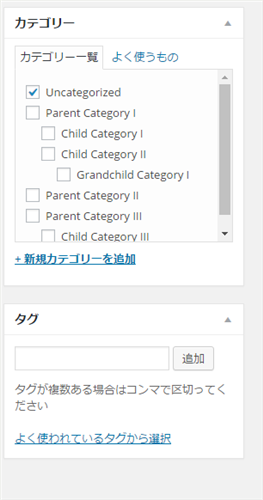
投稿画面にアイキャッチ画像の設定がありません
functions.php
設定項目の有効化
functions.phpに下記を記述します。
if ( function_exists( 'add_theme_support' ) ) {
// Enable eyecatch image.
add_theme_support( 'post-thumbnails' );
}
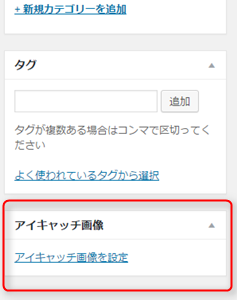
投稿画面にアイキャッチ画像の設定が表示されました
サムネイルサイズの追加
一覧画面用などに独自のサムネイルサイズを設定したい場合は下記を記述します。
if ( function_exists( 'add_image_size' ) ) {
add_image_size( 'add-thumb200', 200, 200, true );
}
add-thumb200という名前でサイズ200x200のサムネイルを追加しました。第4引数は切り抜きモードで指定サイズにCropする(true)かアスペクト比維持で縮小する(false)かになります。
サムネイル画像の取得
index.phpなどでthe_post_thumbnail()をコールして取得します。
サンプル
<?php if ( has_post_thumbnail( $post->ID ) ): ?>
<?php the_post_thumbnail( 'add-thumb200' ); ?>
<?php else: ?>
<img width="200" height="200" src="noimg.png" alt="no image" />
<?php endif; ?>
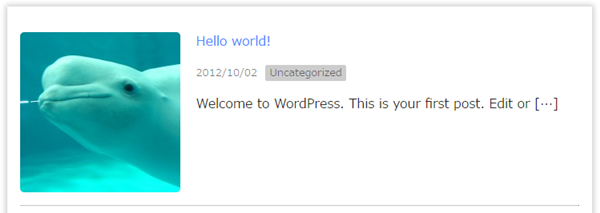
投稿一覧にもサムネイルを表示する
投稿一覧にもサムネイルを表示したい場合のサンプルです。ここではサイズ100x100のサムネイルを表示しています。
サンプル
/* Add columns on post list screen. */
if ( !function_exists( 'add_posts_columns' ) ) {
function add_posts_columns( $columns ) {
$columns['thumbnail'] = 'サムネイル';
return $columns;
}
}
/* Puts HTML for custom column. */
if ( !function_exists( 'puts_posts_custom_column' ) ) {
function puts_posts_custom_column( $column_name, $post_id ) {
if ( 'thumbnail' === $column_name ) {
$thumbnail = get_the_post_thumbnail( $post_id, array( 100, 100 ) );
echo ( empty( $thumbnail ) ) ? '' : $thumbnail;
}
}
}
add_filter( 'manage_posts_columns', 'add_posts_columns' );
add_action( 'manage_posts_custom_column', 'puts_posts_custom_column', 10, 2 );


